Highland is just a cleaner, purer way to be creative. My mind is calmer and less cluttered when i use it because I can write prose so easily and jump to dialogue when that’s more intuitive.
It is truly such a beautiful app. I have more genuine affection for it than almost any other: the way you love a favorite hand tool or kitchen knife.

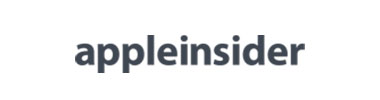

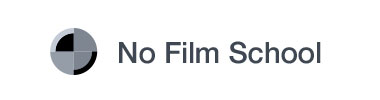
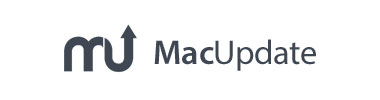

Highland moves at the speed of thought. There’s no bloat, either on screen or under the hood. Whether you’re writing a short scene or an epic novel, it’s blazingly fast.

Highland was built for Mac — and now iPad and iPhone. It’s 100% native on each platform. With automatic iCloud syncing, you can work wherever inspiration strikes.

Wait, are you using that word correctly? What’s the capital of Portugal? And what rhymes with “kerosene?” Just type a slash and ask. /Lookup provides quick answers without googling, keeping you in your flow.

Powerful features purpose-built to keep you in the flow.
A road map of your sections, scenes, synopses and notes.
Based on standard screenplay format, and includes fields needed for film and television scripts.
Want to add a foreword or quote? A preface page gives you the basics you need.
Easily keep track of roles and locations — automatically generated or manually updated.
Cut or copy text from your Editor. Useful for moving scenes, dialogue, or any chunk of writing out of the document.
Set and track milestones for your page, word, or character count.
Keep a running checklist of what’s important.
Great for writing partner notes, character descriptions, or research you want to keep handy.
Track focused writing sessions. Enter your desired time and go.
Simple, custom headers and footers with our new drag-and-drop builder.
Track the gender breakdown of speaking parts in your script.
Dead-simple tracking of changes in different colors, along with stars in the margin.
Start your 30-day trial today. Cancel anytime.
Prices shown in USD. International prices may vary.
I didn’t realize how much I hated Final Draft until I used Highland 2. Thanks, now I have $250 digital paperweight..