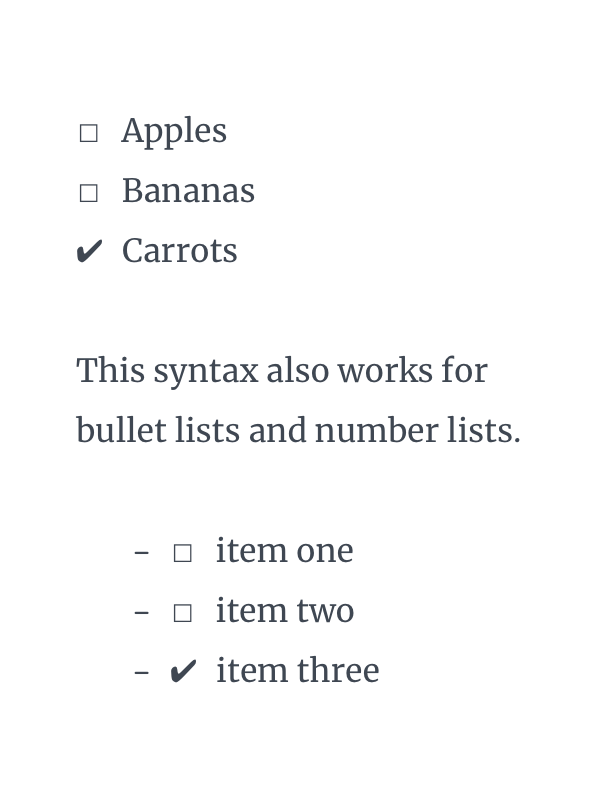
Checklists
Making a list? Checking it twice? Highland 2.6 makes that easier.
Brackets with an empty space [ ] at the start of a line become an empty checklist box. Put an x in to check it off [x].
[ ] Apples
[ ] Bananas
[x] Carrots
This syntax also works for bullet lists and number lists.
- [ ] item one
- [ ] item two
- [x] item three
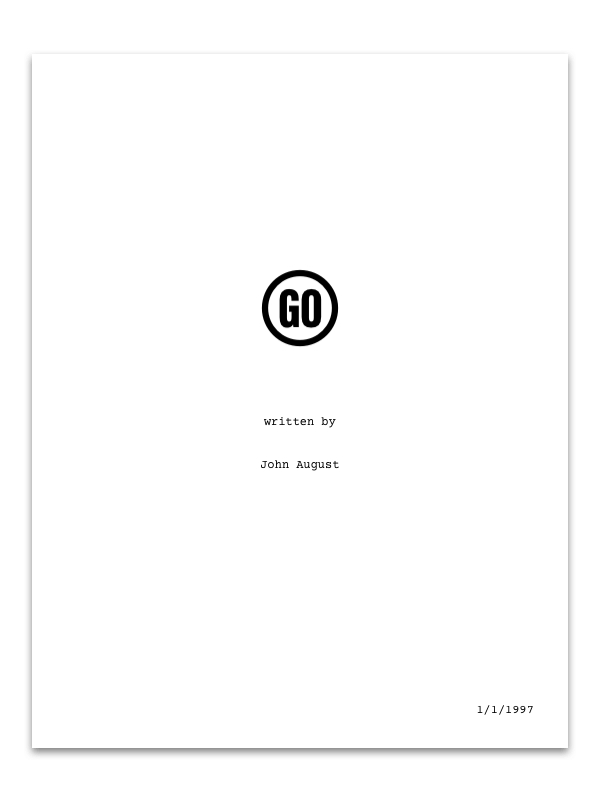
Title Page Images
We’ve tweaked how images work on title pages so that it’s easier to add a custom graphic or logo. Simply drag the image into your document.
Images are always centered, but you can choose to place them at the top, middle, or bottom of the title page with the following syntax.
TC: 
CC: 
BC: 
Here’s an example of a screenplay title page using a custom graphic in lieu of the title.
TITLE: 
CREDIT: written by
AUTHOR: John August
DATE: 1/1/1997
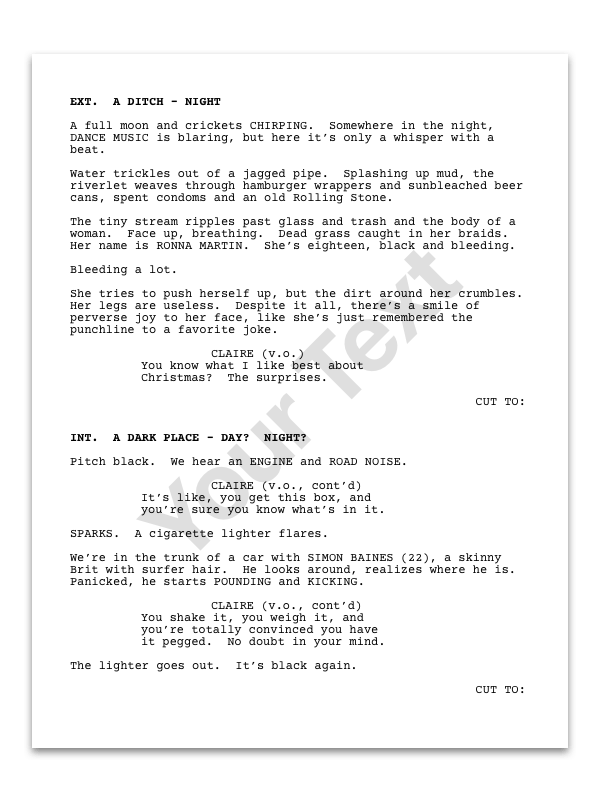
Watermarks [PRO]
Need to add a simple watermark to your document? Choose Format > Insert Watermark.
The syntax is straightforward: {{WATERMARK: Your text}}
To turn it off use {{WATERMARK: %none}}
For more advanced watermarking, check out Bronson Watermarker PDF in the Mac App Store.